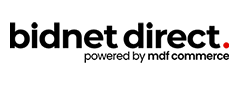Electronic Bid Submission User Guide
About Bidnet Direct
State and local government agencies throughout the country utilize Bidnet Direct for the distribution of solicitations, documents, and addendum. In addition, many utilize the electronic bid submission option for vendors to submit responses directly online through the platform. Answers to some frequently asked questions regarding electronic bid submission are listed below. Register to receive notifications and respond to solicitations at www.bidnetdirect.com.
What is an Electronic Bid Submission?
Electronic Bid Submission (EBS) is the electronic transfer of proposal bid data between a supplier and a contracting authority. The EBS feature allows suppliers to submit bids/proposals online via Bidnet Direct. The EBS feature includes safeguards to ensure the security and authenticity of the material being transferred. Vendors must be registered at www.bidnetdirect.com to participate in EBS.
When do buyers see my submission?
Submitted documents are stored securely with a high level of security. All bids remain encrypted and not readable until bids are opened by the buyer and only after the closing date and time have passed.
What should I do before I submit a bid?

Verify that you are a follower of this solicitation (if so, the top button will indicate that you are Following). You should be following a solicitation to be alerted of ANY addendum or communication regarding the solicitation (note that a change in registration type may be required to Follow).
Please review the addendum and communication tab for any information that may have already been issued and make certain to download existing documents and/or addendum.
You may have to click on Intent to Bid before submitting a formal Bid. This is an optional, but commonly used, request by buyers.
All vendors can place an electronic bid. Each bid response will be slightly different based on the agency’s requirements. The online bid submission process will take you step-by-step through what is needed. This information should also be in the documents that you have already read outlining the requirements. Some solicitations will need only pricing, others need specific documents, etc.
How do I place a new bid?
The first step is to hit the PLACE BID.
The Place a Bid modal window appears. Select “Place a new Bid” and click on Continue.
Creating a Bid typically takes place in three steps: the Proposal, the Submission, and the Confirmation. The steps will be outlined so that you understand when to upload documents, enter in pricing or an online response and/or upload a spreadsheet with pricing and items. A red “Bid Not Submitted” will show until your bid has been successfully submitted.
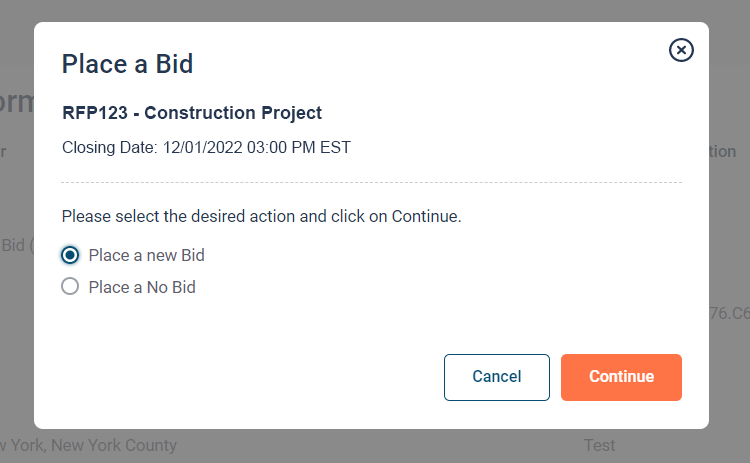
How do I attach my documents to submit?
You can either drag and drop or browse your computer for files to upload. To Browse for a file or set of files to upload, simply click on the link labeled “Browse for your file” and select the files from your computer.
Or, you can simply drag and drop the files one at a time in the Add File area or on the Add File button. If you have many documents in a compressed file, drag and drop the file in the Import ZIP File area or on the Import ZIP File button.
If the files have been uploaded successfully, the files will appear in the File section.
Once the files are uploaded, click on the next tab. This might be the Pricing tab or the Questions tab, depending on the type of Solicitation.
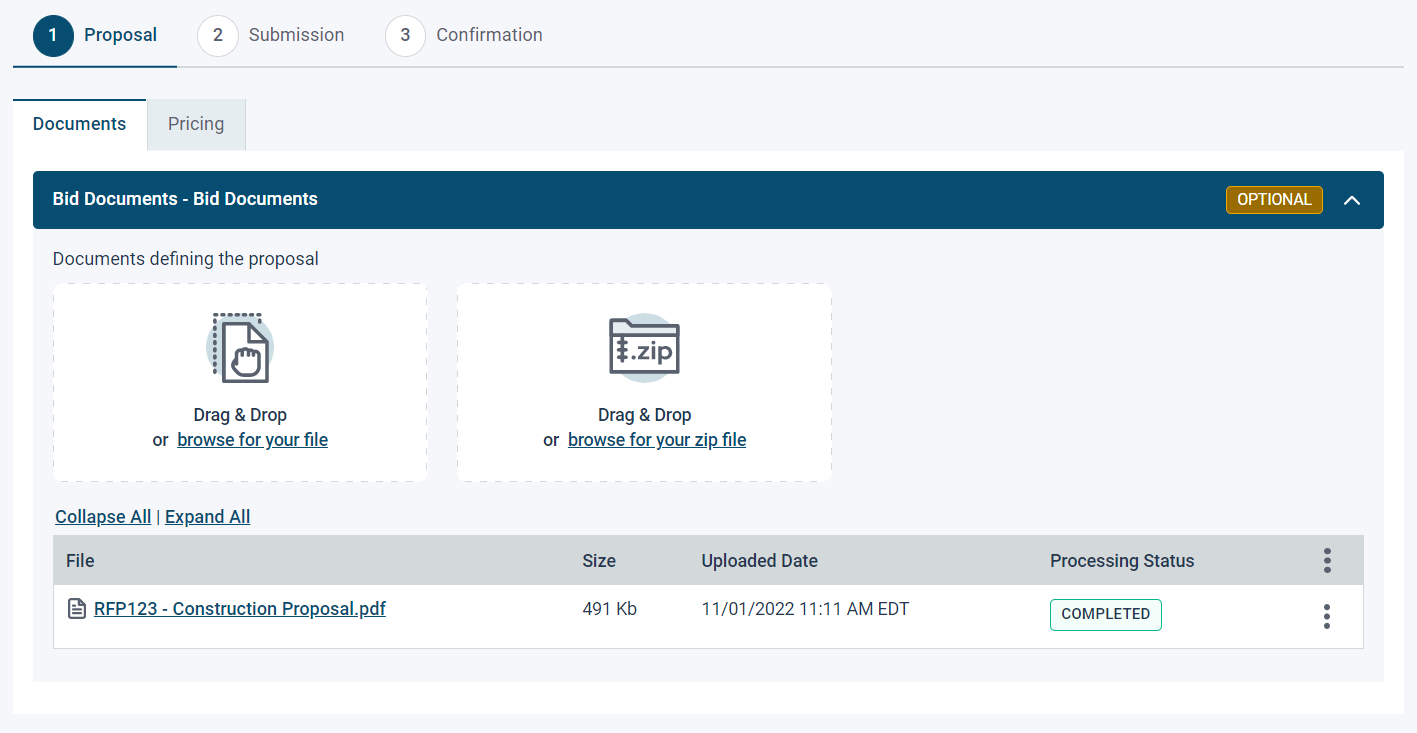
How do I add pricing information?
The Create Bid screen will walk you through what type, if any, pricing information is expected for you to fill in. Often, pricing is included as part of the documents that you upload within your proposal. When prompted, fill out the information in either lump sum or line item bidding, depending on the fields that appear.
You can then click “Next” or, if you need to save it and come back, hit “Save and Quit”.
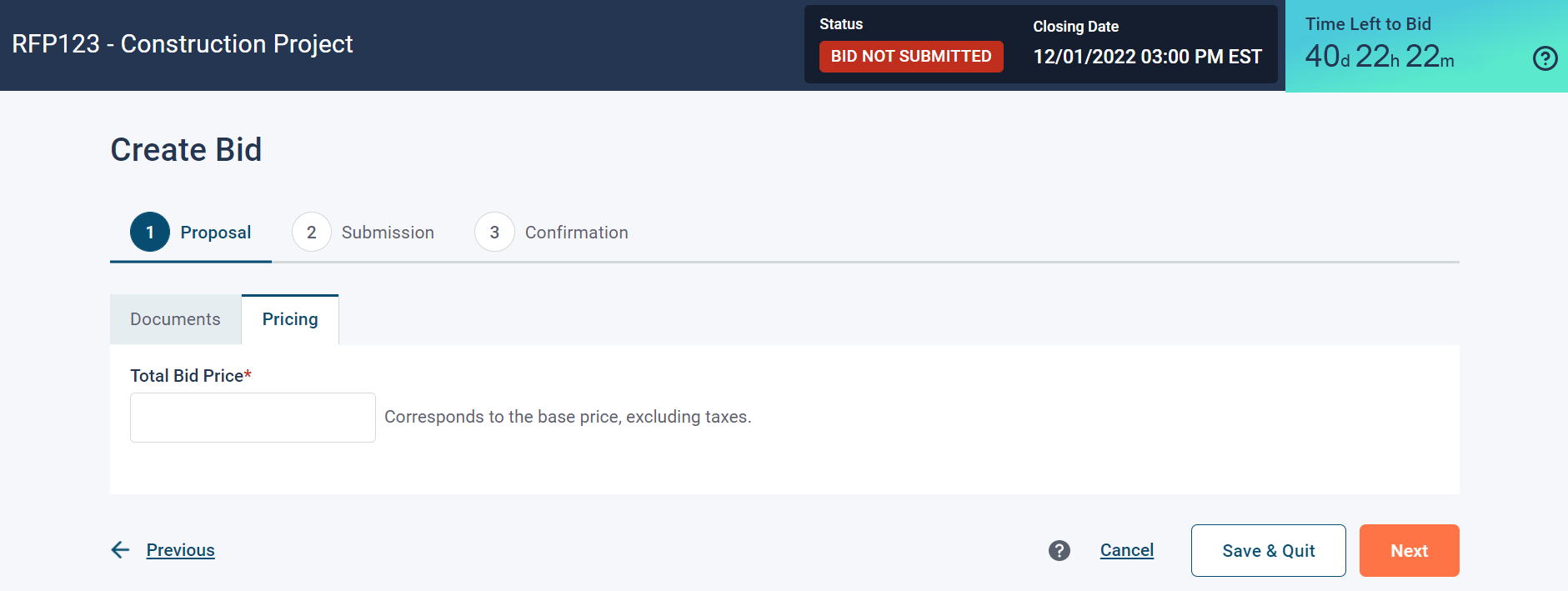
What if I have to submit multiple line items?
If there are multiple line items, a template will appear you can simply download the template, fill in your pricing and any comments and then upload the file.
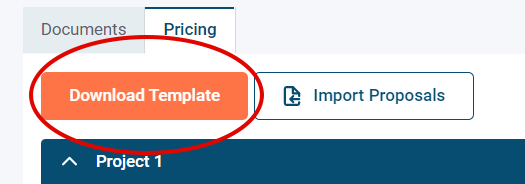
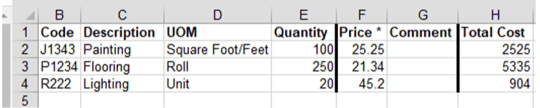
Once the template is filled out, you can upload the file by clicking on the Import Proposals button. The list will fill itself out with the information taken from the XLS file.
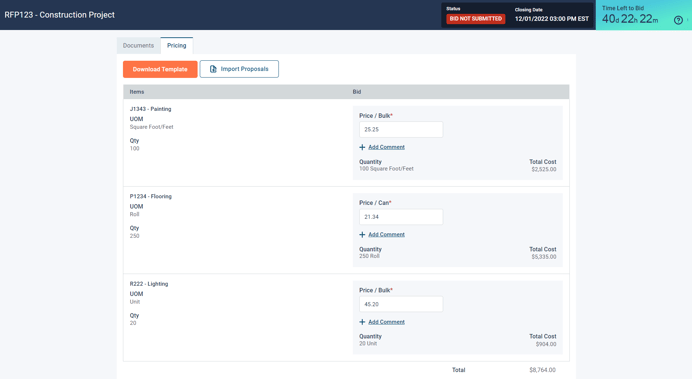
Depending on the solicitation, there may also be a list of questions to be answered on the electronic submission.
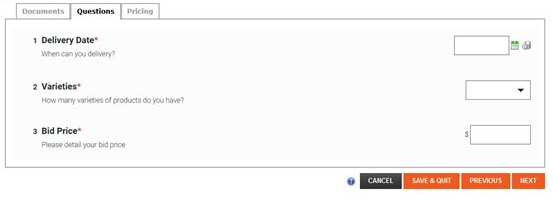
Submitting the bid
Once ready to submit, click on the "Submit Bid" button. You will need to re-enter your password for the Bidnet Direct platform before officially submitting the bid.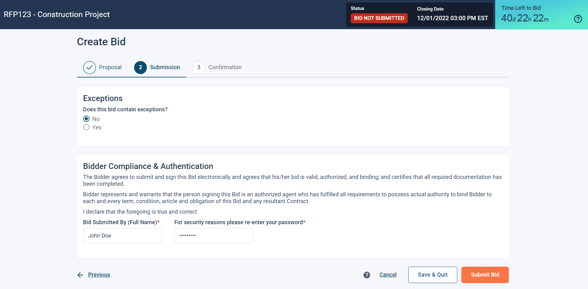
And finally, you will need to confirm to submit the bid.
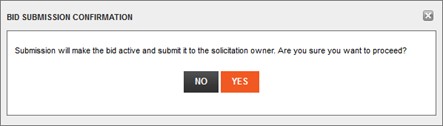
I am having trouble submitting a bid or have a bidnet direct question, who can I contact for assistance?
The Bidnet Direct Vendor Support team is available Mondays through Fridays from 8 a.m. – 8 p.m. EST (5 a.m. – 5 p.m. PST). You can contact them at (800) 835-4603 or support@bidnet.com.